Google Search (Web):
How To Turn Off Google AI When you perform a search on Google using a web browser, sometimes the results are generated by AI algorithms. If you prefer traditional search results:
Look for the Search Labs button (usually located in the top-right corner of the search page).
Turn off the Search Generative Experience (SGE) toggle switch. This will disable AI-generated results.
Additionally, you can disable the Code Tips feature if you want to avoid AI-generated code answers.
Google Assistant (Mobile):
- If you’re using an Android device, you likely have Google Assistant. To turn off AI features:
Hold down the home button to open the Google Assistant app.
Tap Explore, then select your profile icon and choose Settings.
Under the Assistant tab, find your device and turn off the switch next to Google Assistant.
By following these steps, you’ll be able to revert to traditional search results and disable AI features. If you’re using a Google product and want to turn off AI features, you might need to disable certain settings. Here’s a straightforward guide on how to do it for some common Google services:

Google Assistant How To Turn Off Google AI
1. Open the Google App:
On your Android device, open the Google app.
2. Tap on Profile Picture:
Tap on your profile picture or the initial in the top right corner.
3. Go to Settings:
Select “Settings” from the menu.
4. Select Google Assistant:
Tap on “Google Assistant.”
5. Disable Google Assistant:
Scroll down to “General” and tap on it.
Toggle off the “Google Assistant” switch.
This will turned off Google Assistant on your device or Mobile
Google Maps
- 1. Open Google Maps:
On your Mobile phone, open the Google Maps application.
2. Tap on Profile Picture:
Tap on your profile picture in the top right corner.
3. Go to Settings:
Select “Settings” from the menu.
4. Disable Personalization:
Tap on “Personal content.”
Turn Off Personalized places and other AI(Artificial Intelligence)-based features.
Google Search
1. Open the Google App:
Open the Google app on your device.
2. Tap on Profile Picture:
Tap on your profile picture in the top right corner.
3. Go to Settings:
Select “Settings.”
4. Turn Off Autocomplete:
Tap on “Autocomplete with trending searches.”
Select “Do not show popular searches.”
This could stops the AI from suggesting Tends search terms.
Google Home
1. Open the Google Home App:
On your device, open the Google Home app.
2. Go to Account Settings:
Tap on your profile picture in the top right corner.
3. Manage Your Data:
Tap on “My Activity.”
4. Turn Off Voice & Audio Activity:
Tap on “Web & App Activity.”
Turn off the button for “Voice & Audio Activity.”
5. Disable Personalized Features:
In the “My Activity” section, you can also manage and disable other AI-based features.
Important Notes:
Different Devices: The steps may vary slightly based on the device and version of the app you are using.
Functionality Impact: Turning off AI features might affect how some services work, making them less personalized.
Re-enabling: You can always go back to settings to turn these features back on if needed.
By following these steps, you can disable various AI features across Google services. This can help if you prefer more manual control over these tools.