Using Command Prompt:
There are a couple of ways to create multiple folders at once in Windows 11:
Open Command Prompt as administrator. You can do this by searching for “Command Prompt” in the Start menu, right-clicking the top result, and selecting “Run as administrator”.
Navigate to the directory where you want to create the folders. Use cd command followed by the path to the directory. For example, to get to your Desktop, you would type:

cd C:\Users\<username>\Desktop
Use the md (make directory) command followed by the names of the folders you want to create, separated by spaces. If the folder names have spaces, enclose them in quotes. For example, to create folders named “Folder1”, “Folder2”, and “My Documents”:
md “Folder1” Folder2 “My Documents”
Using Notepad (Batch Script):
Open Notepad.
Type the following lines, replacing FolderName1, FolderName2, etc. with the names of the folders you want to create:
- @ECHO OFF
md “FolderName1”
md “FolderName2”
md “FolderName3”
Save the file with a .bat extension. Ex, you could save it as “CreateFolders.bat”.
Double-click the .bat file to run the script and create the folders.
Using Third-Party Applications: How to bulk create folders in one try on Windows 11
There are also third-party applications available that can help you create multiple folders at once. These applications may offer additional features, such as creating folders with a specific naming convention or structure. Searching for “bulk create folders windows” will give you some options.
Additional Tips:
You can use wildcards in the md command to create multiple folders with similar names. For example, md Folder_* would create folders named “Folder_1”, “Folder_2”, and so on.
Be careful when using the MD command with administrative privileges, as you could accidentally create folders in system directories.