Here are the why is my computer so slow common causes we mentioned, along with some specific ways to identify and fix them:
Resource Overload:
-
CPU: The central processing unit (CPU) is the brain of your computer, handling all the calculations and instructions. If your CPU is overloaded, tasks will take longer and programs may freeze.
- Check CPU usage: Open your Task Manager (Ctrl+Alt+Delete on Windows) and look at the CPU usage percentage. If it’s consistently high (above 80%), your CPU is struggling.
- Reduce CPU load: Close unnecessary programs, especially resource-intensive ones like games or video editors. Consider software upgrades if your programs require more processing power than your CPU can offer.

-
RAM (Memory): Random Access Memory (RAM) stores temporary data for programs you’re currently using. If you don’t have enough RAM, your computer might use your hard drive for virtual memory, which is much slower.
- Check RAM usage: In Task Manager, look at the Memory usage percentage. If it’s frequently maxed out (above 80%), you might need more RAM.
- Increase RAM: If possible, adding more RAM is a good solution. Check your computer’s manual or manufacturer’s website for compatible RAM types and upgrade options.
-
Storage: Your hard drive or solid-state drive (SSD) stores all your programs and files. If it’s nearing capacity, your computer may slow down as it struggles to access data.
- Check storage space: Look at your available storage space in your system settings. If it’s below 10-15%, it’s time to free up space.
- Free up storage: Uninstall unused programs, delete unnecessary files (like large downloads or temporary files), and consider using cloud storage for infrequently accessed data.
Background Programs: why is my computer so slow
These programs run silently in the background, and while some are essential, others can drain resources.
- Identify background programs: Open Task Manager and look at the Processes tab. Here you’ll see a list of running programs and their resource usage.
- Disable unnecessary programs: Right-click on programs you don’t recognize or know you don’t need and select “End task” to close them. You can also manage startup programs to prevent them from launching automatically at startup (search for “Startup Apps” in your settings).
Outdated Software:
Outdated software can have bugs and inefficiencies that slow down your computer.
- Update your operating system: Most operating systems offer automatic updates, but you can also check for updates manually in your system settings.
- Update other software: Update your applications (like web browsers and Office suite) to ensure you have the latest bug fixes and performance improvements.
Malware:
Malware like viruses and spyware can consume resources and slow down your computer.
- Run a malware scan: Use your antivirus or anti-malware software to scan for and remove any malware that may be present.
- Consider a real-time scan: Some antivirus programs offer real-time protection that can identify and block malware before it infects your system.
Additional Tips:
- Disk defragmentation (HDDs only): If you’re using a traditional hard disk drive (HDD), defragmenting can help optimize data storage and improve access speeds. Note that this is not necessary for solid-state drives (SSDs).
- Consider a hardware upgrade: If you’ve exhausted software solutions and your computer is still slow, upgrading your hardware like RAM, storage drive (HDD to SSD), or even the CPU (if possible) can significantly improve performance.
By following these steps and keeping your software updated, you can identify the culprit behind your slow computer and take steps to get it running smoothly again. If you’re unsure about any of the processes or need further assistance, feel free to ask!
Faqs
Q: How do I fix my slow computer?
A: There are several reasons your computer might be slow. Here’s a quick guide:
- Restart: A simple restart can clear temporary files and close background programs.
- Close Unused Programs: Don’t overload your computer by running too many programs at once.
- Disable Startup Programs: Stop unnecessary programs from launching automatically at startup.
- Free Up Disk Space: Delete unnecessary files to make space on your hard drive.
- Update Software: Ensure you have the latest updates for your operating system and applications.
- Scan for Malware: Run a malware scan to remove any programs that might be slowing you down.
Q: Why is my PC so laggy all of a sudden?
A: The sudden lag could be due to new programs, temporary files, or malware. Follow the troubleshooting steps above to identify and fix the culprit.
Q: How can I speed up my PC?
A: The solutions above will all help speed up your PC. Additionally, consider upgrading your hardware (RAM or storage) if software solutions aren’t enough.
Q: How do I fix my computer from lagging?
A: The solutions to fixing lag are the same as fixing a slow computer. Refer to the steps mentioned earlier!