Chart And Map Report Properties
Practical Work: Effective chart and map report properties are crucial for conveying insights. Here’s how to practically work with these elements:
Choose the most suitable chart types and map visualizations for your data.
Customize the properties of each chart or map, including titles, colors, and labels, to make them informative and visually appealing.
Utilize these visuals strategically to highlight key insights and trends within your data.
CHART Report Types and Properties
Practical Work: Understanding different chart types and their properties is essential. Here’s how to practically manage these elements:
Explore various chart types such as bar charts, line charts, and pie charts.
Customize chart properties, including data sources, axis labels, and chart titles, to tailor them to your reporting needs.
STACKED BAR CHART, STACKED COLUMN CHART
Practical Work: Stacked bar and column charts are effective for displaying data hierarchies. Here’s how to practically use them:
Choose between stacked bar and stacked column charts based on your data and visualization goals.
Populate these charts with data to represent hierarchical relationships within your dataset.
CLUSTERED BAR CHART, CLUSTERED COLUMN CHART
Practical Work: Clustered bar and column charts help compare multiple categories. Here’s how to practically utilize them:
Select either clustered bar or clustered column charts for side-by-side comparisons.
Customize these charts to show data categories distinctly for effective analysis.
100% STACKED BAR CHART, 100% STACKED COLUMN CHART
Practical Work: 100% stacked bar and column charts are ideal for displaying data proportions. Here’s how to practically work with them:
Opt for 100% stacked bar or column charts when you want to emphasize data proportions within each category.
Adjust chart properties to ensure accurate representation of data percentages.
LINE CHARTS, AREA CHARTS, STACKED AREA CHARTS
Practical Work: Line charts, area charts, and stacked area charts are valuable for time-based data analysis. Here’s how to practically use them:
Choose the appropriate chart type depending on your time-series data.
Customize these charts to display trends, patterns, and comparisons effectively.
LINE AND STACKED ROW CHARTS
Practical Work: Line and stacked row charts are useful for showcasing data over time. Here’s how to practically implement them:
Select line charts for displaying trends in data.
Use stacked row charts to represent data hierarchies and relationships.
LINE AND STACKED COLUMN CHARTS
Practical Work: Line and stacked column charts provide insights into data variations. Here’s how to practically work with them:
Choose between line and stacked column charts based on your data structure.
Adjust chart properties to emphasize data variations and relationships effectively.
WATERFALL CHART, SCATTER CHART, PIE CHART
Practical Work: Waterfall charts, scatter charts, and pie charts offer unique insights into data. Here’s how to practically use them:
Utilize waterfall charts to track data changes and transitions.
Scatter charts are valuable for visualizing data correlations.
Pie charts help depict data proportions within a whole.
Field Properties: Axis, Legend, Value, Tooltip
Practical Work: Field properties are essential for chart customization. Here’s how to practically manage axis, legend, value, and tooltip properties:
Configure axis properties to control the appearance and scale of the chart’s axes.
Customize the legend to provide context for data categories.
Set value properties to control how data values are displayed.
Use tooltips to provide additional information when users hover over chart elements.
Field Properties: Color Saturation, Filters Types
Practical Work: Color saturation and filter types impact chart readability and interactivity. Here’s how to practically handle these properties:
Adjust color saturation to differentiate data categories effectively.
Implement filter types that enable users to interact with the chart, such as slicers or dropdown lists.
Formats: Legend, Axis, Data Labels, Plot Area
Practical Work: Formatting options enhance chart aesthetics. Here’s how to practically format the legend, axis, data labels, and plot area:
Format the legend for clarity and alignment with your report’s design.
Customize axis labels and titles for readability and relevance.
Adjust data labels to provide context and precision.
Fine-tune the plot area to optimize chart presentation.
Data Labels: Visibility, Color, and Display Units
Practical Work: Data labels play a crucial role in chart communication. Here’s how to practically manage data label visibility, color, and display units:
Control the visibility of data labels to ensure they appear only when necessary.
Customize data label colors for clarity and visual appeal.
Set display units to format large numbers or percentages for easy comprehension.
Data Labels: Precision, Position, Text Options
Practical Work: Precise data labeling is vital for accurate chart interpretation. Here’s how to practically handle data label precision, position, and text options:
Adjust data label precision to display the desired number of decimal places.
Position data labels strategically to avoid clutter and overlap.
Utilize text options to add context or additional information to data labels.
Analytics: Constant Line, Position, Labels
Practical Work: Adding analytics elements enhances chart insights. Here’s how to practically work with constant lines, positions, and labels:
Implement constant lines to highlight specific values or thresholds.
Position analytics elements to draw attention to key chart features.
Use labels to provide additional information or context for analytics elements.
Working with Waterfall Charts and Default Values
Practical Work: Waterfall charts are useful for tracking data changes. Here’s how to practically work with them and manage default values:
Create waterfall charts to visualize incremental data changes.
Set default values to ensure the chart starts with the desired data view.
Modifying Legends and Visual Filters – Options
Practical Work: Modifying legends and visual filters offers flexibility in chart customization. Here’s how to practically make these modifications:
Adjust legends to enhance chart clarity and aesthetics.
Apply visual filters to allow users to interact with the chart and explore specific data subsets.
Map Reports: Working with Map Reports
Practical Work: Maps are powerful tools for geographic data analysis. Here’s how to practically work with map reports:
Utilize map reports to display geographic data, such as locations, regions, or demographics.
Customize map properties to highlight specific data points and provide context.
Hierarchies: Grouping Multiple Report Fields
Practical Work: Hierarchies enable data grouping for deeper analysis. Here’s how to practically create hierarchies by grouping multiple report fields:
Identify report fields that can be grouped together to create meaningful hierarchies.
Configure hierarchies to allow users to drill down into data for in-depth insights.
Hierarchy Levels and Usages in Visualizations
Practical Work: Understanding hierarchy levels and their usage is essential for effective visualization. Here’s how to practically work with hierarchy levels:
Define hierarchy levels to establish structured data relationships.
Utilize hierarchy levels in visualizations to provide users with interactive navigation options.
Preordered Attribute Collection – Advantages
Practical Work: Preordering attribute collections improves data presentation. Here’s how to practically leverage this feature and understand its advantages:
Preorder attribute collections to arrange data in a specific order for clarity and relevance.
Explore the advantages of presenting data in a logical sequence for improved understanding.
Using Field Hierarchies with Chart Reports
Practical Work: Field hierarchies enhance chart reports. Here’s how to practically use field hierarchies to optimize data analysis:
Apply field hierarchies to charts to allow users to explore data at different levels of granularity.
Use this feature to enable users to drill down into data for more detailed insights.
Advanced Query Mode @ Connection Settings – Options
Practical Work: Advanced query modes offer advanced data retrieval options. Here’s how to practically utilize advanced query modes in connection settings:
Configure advanced query modes to fine-tune data retrieval for optimal performance and precision.
Explore various options to tailor data query settings to your specific needs.
POWER BI Report Visualization And Properties – PART-3
Direct Import and In-memory Loads, Advantages
Practical Work: Direct imports and in-memory loads enhance data accessibility. Here’s how to practically work with these options and understand their advantages:
Choose between direct import and in-memory loads based on data volume and refresh requirements.