PowerBI Report Validation and Publish
Practical Work: Validating and publishing Power BI
reports is a critical part of the deployment process. Here’s how to practically
perform these tasks:
Before publishing, thoroughly review your Power BI
report to ensure data accuracy, visual quality, and functionality.
Test interactive elements, such as slicers and
filters, to confirm that they work as expected.
Ensure that all visualizations display data
correctly and that any calculated fields or measures produce accurate results.
Check for any potential data source connection
issues and resolve them.
Once validation is complete, publish the report to
the Power BI service by selecting the appropriate workspace or workspace folder.
Understanding Power BI Cloud Architecture
Practical Work: To gain a practical understanding
of Power BI’s cloud architecture, consider the following:
Explore the various components of Power BI’s cloud
architecture, including data storage, data processing, and report rendering.
Understand how data is securely transmitted and
stored in the cloud, including encryption methods used to protect sensitive
information.
Familiarize yourself with the data refresh process
and how it ensures that reports are up-to-date with the latest data from
connected sources.
Power BI Cloud Account and Workspace
Practical Work: Creating a Power BI cloud account
and workspace is the foundation of deploying reports:
Sign up for a Power BI Pro or Premium Per User
(PPU) subscription, which provides access to the cloud service.
Create workspaces within your Power BI account to
organize your reports, dashboards, and datasets based on your project or team’s
needs.
Share workspaces with collaborators to enable
collaborative report development and sharing.
Reports and DataSet Items Validation
Practical Work: Validation of reports and dataset
items is crucial to ensure data accuracy and quality:
Verify that the data imported into your datasets
matches the source data and is transformed correctly.
Test calculations, measures, and custom columns to
confirm their accuracy.
Review the relationships between tables within
your datasets to ensure they are correctly defined.
Use the “View as Roles” feature to
validate data security and role-based access controls.
Dashboards and Pins – Real-time Usage
Practical Work: Dashboards and pins allow for
real-time monitoring and analysis. Here’s how to practically use them:
Create dashboards in the Power BI service to
visualize key performance indicators (KPIs) and important metrics.
Pin individual visuals or entire report pages to
dashboards for easy access.
Set up automatic data refresh for dashboards to
provide real-time insights.
Dynamic Data Sources and Encryptions
Practical Work: Managing dynamic data sources and
encryption is crucial for data security:
Configure dynamic data sources to enable automatic
data refresh from on-premises or cloud-based databases.
Implement encryption protocols to secure data
transmission and storage within the Power BI service.
Understand the use of Azure Key Vault and other
encryption mechanisms for sensitive data.
Personal and Organizational Content Packs
Practical Work: Personal and organizational
content packs facilitate content sharing and reuse:
Create personal content packs to share individual
reports or dashboards with specific users.
Develop organizational content packs to share
standardized reports and datasets across your organization.
Use content packs to promote consistent reporting
practices and data access.
Gateways, Subscriptions, Mobile Reports
Practical Work: Gateways, subscriptions, and
mobile reports enhance the deployment experience:
Set up and configure data gateways to enable data
refresh from on-premises data sources.
Create report subscriptions to automate report
distribution to stakeholders via email or other channels.
Optimize reports for mobile devices to ensure a
responsive and user-friendly experience on mobile phones and tablets.
Data Refresh with Power BI Architecture
Practical Work: Data refresh is critical to
maintaining report accuracy. Here’s how to practically manage it:
Configure data refresh schedules to keep datasets
up-to-date with the latest data from source systems.
Monitor data refresh performance and troubleshoot
any issues that may arise.
Ensure that data source credentials and
permissions are correctly configured for seamless data refresh.
PBIX and PBIT Files with Power BI – Usage
Practical Work: Understanding PBIX and PBIT files
is important for report sharing and collaboration:
Save reports as PBIX files to preserve all report
elements, including visuals, datasets, and queries.
Use PBIT files to share report templates without
including the actual data, making them more portable.
Import PBIX files into the Power BI service for
further sharing and collaboration.
Visual Data Imports and Visual Schemas
Practical Work: Visual data imports and visual
schemas are essential for creating meaningful reports:
Import data into Power BI using various methods,
such as direct queries, import, or live connections.
Define visual schemas by organizing and formatting
visuals to convey information effectively.
Ensure that visuals are appropriately labeled,
formatted, and interactive for end users.
Cloud and On-Premise Data Sources
Practical Work: Working with both cloud and
on-premise data sources is common in Power BI deployments:
Connect to cloud-based data sources, such as Azure
SQL Database or SharePoint Online, by specifying connection details and
credentials.
Configure on-premise data sources by setting up
data gateways to establish secure connections between Power BI and on-premise
databases or servers.
How Does Power BI Support Data Model?
Practical Work: Practical usage of Power BI’s data
modeling capabilities includes:
Designing data models by defining relationships
between tables to support accurate calculations and visualizations.
Creating calculated columns and measures to enrich
and analyze data.
Utilizing hierarchies, time intelligence, and
other modeling features to enhance data exploration.
Relation between Dashboards to Reports
Practical Work: Establishing relationships between
dashboards and reports allows for seamless navigation:
Pin visuals or entire report pages to dashboards
to create direct links.
Ensure that updates to reports are reflected in
the linked dashboards for real-time monitoring.
Relation between Datasets to Reports
Practical Work: Understanding the relationship
between datasets and reports is fundamental:
Connect reports to appropriate datasets to access
the required data.
Manage datasets and their refresh schedules to
ensure data availability for reports.
Relation between Datasets to Dashboards
Practical Work: Establishing connections between
datasets and dashboards enables dynamic dashboards:
Pin visuals or entire report pages to dashboards,
ensuring they retrieve data from the correct datasets.
Verify that changes to datasets are reflected in
the dashboards for up-to-date insights.
Page to Report – Mapping Options
Practical Work: Mapping options between pages and
reports enhance user experience:
Create page navigation by adding buttons,
bookmarks, or table of contents (TOC) to reports.
Configure interactions between visuals on report
pages to provide context and interactivity.
Publish Options and Data Import Options
Practical Work: Practical considerations for
publishing and importing data include:
Choose appropriate publishing options to share
reports and dashboards with specific users or groups.
Determine data import options, such as import mode
or direct query, based on data volume and refresh requirements.
Need for PINS @ Visuals and PINS @ Reports
Practical Work: Utilizing pins in visuals and
reports enhances report interactivity:
Pin specific visuals to dashboards to highlight
key insights or KPIs.
Pin entire report pages to dashboards for a
consolidated view of critical information.
Need for Data Streams and Cloud Integration
Practical Work: Leveraging data streams and cloud
integration capabilities allows for advanced analytics:
Implement data streaming to analyze real-time data
and events for immediate insights.
Explore cloud integration options, such as Azure
services, to extend Power BI’s capabilities for data processing and analysis.
With these practical explanations, you’ll have a
deeper understanding of how to effectively deploy Power BI reports and leverage
cloud capabilities for data analysis and visualization.