Report Publish Options and Verifications
Practical Work: To publish reports effectively and
ensure their accuracy, follow these practical steps:
Choose the appropriate publishing option, whether
it’s sharing with specific users, or groups, or embedding in a website.
Verify that all data connections are correctly
configured for seamless data refresh in the cloud.
Test the report in the Power BI service to ensure
that visuals and interactions work as intended.
Working with Power BI Cloud Interface & Options
Practical Work: Familiarizing yourself with the
Power BI cloud interface and its options is essential for efficient cloud
operations:
Explore the various menus and sections within the
Power BI cloud interface, including File, View, Edit, Access, and Drilldown.
Understand how to navigate between different
screens and workspaces in “My Workspace.”
PART-11 CLICK HERE
Saving Reports into pdf, ppt, etc. Report Embed
Practical Work: Saving and embedding reports in
various formats can be done practically as follows:
Use the Power BI cloud interface to export reports
into common formats like PDF and PowerPoint (PPTX).
Embed reports into websites, applications, or
other platforms to make them accessible to a broader audience.
Report Rendering and EDIT, SAVE, Print Options
Practical Work: Rendering reports and utilizing
editing, saving, and printing options can be accomplished practically as
follows:
Render reports to see how they appear to end users.
Make edits and improvements to reports directly in
the cloud interface.
Save report versions to track changes and maintain
a history of revisions.
Print reports for offline use or distribution in
physical formats.
Report PIN and individual Visual PIN Options
Practical Work: Practical steps for pinning
reports and individual visuals to dashboards include:
Use the pin option to add entire reports or
individual visuals to dashboards.
Arrange and customize pinned items to create
informative and visually appealing dashboards.
Create and Use Dashboards. Menu Options
Practical Work: Creating and using dashboards
efficiently involves the following practical steps:
Explore menu options for creating, editing, and
managing dashboards.
Add reports, visuals, and other elements to
dashboards for a comprehensive view of your data.
Goto Dashboard and Goto LIVE Page Options
Practical Work: Navigating to dashboards and live pages
can be done practically as follows:
Use “Goto Dashboard” options to quickly
access specific dashboards.
Explore live pages for real-time data monitoring
and interaction.
Operations on Pinned Reports and Visuals
Practical Work: Managing pinned reports and
visuals on dashboards involves practical tasks such as:
Perform operations like editing, unpinning, or
rearranging pinned items as needed.
Ensure that pinned reports and visuals remain
up-to-date with data refresh.
TITLE, MEDIA, USAGE METRICS & FAVORITES
Practical Work: Utilizing titles, media, usage
metrics, and favorites for reports and dashboards can be accomplished
practically as follows:
Customize report and dashboard titles for clarity
and branding.
Incorporate media, such as images or videos, to
enhance report storytelling.
Monitor usage metrics to understand how reports
and dashboards are being accessed and utilized.
Mark reports and dashboards as favorites for quick
access and tracking.
SUBSCRIPTION Options and Reports with Mobile View
Practical Work: Enabling report subscriptions and
optimizing them for mobile viewing can be achieved practically as follows:
Configure report subscriptions to automate
delivery to designated recipients.
Ensure that reports are responsive and
user-friendly when viewed on mobile devices.
Options with Report Page: Print and Subscribe
Practical Work: Practical steps for options
related to report pages, including printing and subscribing, include:
Customize print settings to generate reports in
printed formats.
Subscribe to reports to receive them regularly via
email or other channels.
Report Actions: USAGE METRICS, ANALYZE IN EXCEL
Practical Work: Interacting with reports through
actions such as usage metrics and analyzing in Excel can be done practically as
follows:
Access usage metrics to gain insights into report
performance and user engagement.
Export report data to Excel for further analysis
and manipulation.
Report Actions: RELATED ITEMS, RENAME, DELETE
Practical Work: Managing reports through actions
like related items, renaming, and deletion involves practical steps such as:
Explore related items to discover other reports or
content related to the current report.
Rename reports for clarity and consistency.
Safely delete reports that are no longer needed.
Dashboard Actions: METRICS, RELATED ITEMS
Practical Work: Taking actions on dashboards, such
as viewing metrics and related items, can be done practically as follows:
Access dashboard metrics to understand its usage
and impact.
Explore related items to discover other dashboards
or content connected to the current dashboard.
Dashboard Actions: SETTINGS FOR Q & A, DELETE
Practical Work: Configuring settings for Q & A
and performing dashboard deletion practically involve:
Customize Q&A settings to enhance natural
language querying within the dashboard.
Safely delete dashboards that are outdated or no
longer relevant.
PIN Actions: METRICS, SHARE, RELATED ITEMS
Practical Work: Managing pinned items on
dashboards through actions like metrics, sharing, and related items includes
practical steps such as:
Monitor metrics related to pinned items to track
their usage and impact.
Share pinned items with colleagues or stakeholders
to collaborate effectively.
Explore related items to discover other content
connected to the pinned items.
PIN Actions: SETTINGS FOR Q & A, DELETE
Practical Work: Configuring settings for Q & A
and performing deletion of pinned items can be done practically as follows:
Customize Q&A settings for pinned items to
improve natural language querying.
Safely delete pinned items from dashboards when
they are no longer needed.
EDIT DASHBOARD (CLOUD), On-The-Fly Reports
Practical Work: Practical steps for editing
dashboards in the cloud and creating on-the-fly reports include:
Make edits and updates to dashboards directly in
the Power BI cloud interface.
Create on-the-fly reports to analyze data quickly
and address specific needs.
Dataset Actions: CREATE REPORT, REFRESH
Practical Work: Actions related to datasets, such
as creating reports and scheduling refresh, can be accomplished practically as
follows:
Generate reports directly from datasets to explore
data insights.
Schedule dataset refreshes to keep data up-to-date
and accessible to reports.
SCHEDULED REFRESH & RELATED ITEMS
Practical Work: Managing scheduled refresh for
datasets and exploring related items can be done practically as follows:
Configure scheduled refresh settings to ensure
datasets are updated as needed.
Explore related items to discover other datasets
or content connected to the current dataset.
PART-11 CLICK HERE
Dashboard Integration with Apps in Power BI
Practical Work: Integrating dashboards with apps
in Power BI involves practical tasks such as:
Explore integration options to connect dashboards
with external apps and services.
Customize app integration settings to enhance the
functionality and usability of dashboards.
1 thought on “Power BI Cloud Operations – PART-10”