Power BI Design: Canvas, Visualizations, and Fields
Practical Work: The Power BI canvas is your workspace for designing reports. Here’s how to practically utilize it:
Start by adding visualizations to the canvas. These could be bar charts, pie charts, tables, or any other relevant visual representation of your data.
Drag and drop fields from your data source onto the visualizations to populate them with data.
Organize the visuals on the canvas to create a visually appealing and informative report layout.
Click Here For PART-I
Click Here For PART-3
Import Data Options with Power BI Model: Advantages
Practical Work: Importing data is the foundation of your Power BI model. Here’s how to practically handle data import and understand its advantages:
Use Power BI’s data import options to connect to various data sources, such as Excel, SQL databases, or web services.
Import and transform the data to create a Power BI model that suits your reporting needs.
Advantages include data consolidation, offline access, and performance optimization.
Direct Query Options and Real-time (LIVE) Data Access
Practical Work: Real-time data access is crucial for up-to-the-minute insights. Here’s how to practically use direct query options:
Choose direct query as your data access method when setting up your Power BI model.
This allows your reports to retrieve data directly from the source in real time, ensuring that your reports always reflect the latest data.
Data Fields and Filters with Visualizations
Practical Work: Filtering data is essential for meaningful insights. Here’s how to practically work with data fields and filters:
Select the data fields relevant to your report and add them to your visualizations.
Implement filters to enable users to interact with the data. For example, you can add slicers to allow users to filter data based on specific criteria.
Visualization Filters, Page Filters, Report Filters
Practical Work: Filtering options in Power BI enhance report interactivity. Here’s how to practically implement different types of filters:
Apply visualization filters to individual visuals. For instance, you can filter a bar chart to show data for a specific region.
Page filters allow you to apply filters to an entire report page. This is useful when you want consistent filtering across multiple visuals on the same page.
Report filters provide an overarching way to filter data across all pages of a report.
Conditional Filters and Clearing. Testing Sets
Practical Work: Conditional filtering adds flexibility to your reports. Here’s how to practically implement conditional filters and perform data testing:
Provide options for users to clear filters to view the unfiltered data.
Use testing sets to validate the effectiveness of your filters and ensure they yield the expected results.
Creating Customized Tables with Power BI Editor
Practical Work: Customized tables help present data effectively. Here’s how to practically create them using Power BI Editor:
Utilize Power BI Editor to design customized tables with specific data columns and formatting.
Tailor the table to meet your reporting requirements, ensuring it presents data in a clear and concise manner.
General Properties, Sizing, Dimensions, and Positions
Practical Work: Customizing table properties is key. Here’s how to practically manage general properties, sizing, dimensions, and positions:
Adjust the general properties of your customized tables, such as the title and description.
Fine-tune the sizing, dimensions, and positions of the table to fit it seamlessly into your report layout.
Alternate Text and Tiles. Header (Column, Row) Properties
Practical Work: Enhance table readability with alternate text and headers. Here’s how to practically configure these properties:
Add alternate text to tables to provide context for visually impaired users or as tooltips.
Configure column and row headers to make your table comprehensible and user-friendly.
Grid Properties (Vertical, Horizontal) and Styles
Practical Work: Grid properties and styles influence table aesthetics. Here’s how to practically manage these properties:
Adjust grid properties, both vertical and horizontal, to control the spacing and alignment of data in your table.
Apply different styles to your table to match your report’s visual theme.
Table Styles & Alternate Row Colors – Static, Dynamic
Practical Work: Table styles and row colors impact table appearance. Here’s how to practically apply these styles:
Experiment with static and dynamic table styles to create visually appealing and informative tables.
Use alternate row colors to improve readability and make data distinctions clear.
Sparse, Flashy Rows, Condensed Table Reports. Focus Mode
Practical Work: Customize tables further with additional features. Here’s how to practically work with sparse rows, flashy elements, condensed reports, and focus mode:
Utilize sparse rows to display only specific data rows in your table.
Add flashy elements, such as icons or conditional formatting, to draw attention to important data.
Create condensed table reports for a streamlined view of information.
Activate focus mode to allow users to zoom in on specific table sections for detailed analysis.
Totals Computations, Background. Borders Properties
Practical Work: Compute totals, and manage background, and borders for comprehensive tables. Here’s how to practically handle these properties:
Implement total computations to display summary data at the bottom or side of your table.
Customize table backgrounds and borders to match your report’s visual design and hierarchy.
Column Headers, Column Formatting, Value Properties
Practical Work: Enhance table columns with headers, formatting, and value properties. Here’s how to practically configure these:
Specify column headers to provide context and clarity to each column.
Format column data to ensure it’s presented in the desired format, such as currency or percentages.
Adjust value properties to control how data is displayed and calculated within the table.
Conditional Formatting Options – Color Scale
Practical Work: Conditional formatting brings data to life. Here’s how to practically implement color scale conditional formatting:
Define conditional formatting rules based on data values.
Choose color scales to represent different data ranges, making it easy to spot trends and outliers within the table.
Page Level Filters and Report Level Filters
Practical Work: Fine-tuning report filtering is essential. Here’s how to practically manage page-level and report-level filters:
Apply page-level filters to control data visibility and interactions on specific report pages.
Configure report-level filters that affect the entire report, providing consistent filtering across all pages.
Visual-Level Filters and Format Options
Practical Work: Visual-level filters and formatting give you precision control. Here’s how to practically implement these options:
Apply visual-level filters to individual visuals to tailor their behavior and interactions.
Utilize formatting options to customize the appearance of each visual, aligning it with your report’s design.
Report Fields, Formats, and Analytics
Practical Work: Report fields, formats, and analytics enrich report content. Here’s how to practically incorporate these elements:
Select the most relevant report fields to include in your visuals, ensuring they contribute to your narrative.
Apply formatting options to maintain a consistent and professional look throughout the report.
Leverage analytical features to gain deeper insights and uncover trends within your data.
Page-Level Filters and Column Formatting, Filters
Practical Work: Page-level filters and column formatting are key to report consistency. Here’s how to practically manage these features:
Implement page-level filters to provide a unified filtering experience for users accessing a specific report page.
Apply column formatting to ensure uniformity in data representation and readability across all report visuals.
POWER BI Report Visualization And Properties – PART-3
Background Properties, Borders, and Lock Aspect
Practical Work: The background, borders, and aspect ratio contribute to report aesthetics. Here’s how to practically handle these properties:
Adjust borders to create clear visual distinctions between report elements.
Lock aspect ratios when resizing visuals to maintain their proportions and visual integrity.